
Tencent Gaming Buddy or GameLoop emulator is an excellent android emulator for playing Free Fire, PUBG Mobile, and Call of Duty games on the Windows 10 computer. So, to get a whole new experience, you have to download & install GameLoop on the computer. After downloading & installing TGB, it is now time to open your emulator and start playing the preferred game.
However, when you’re prepared for playing, the emulator comes across the GameLoop stuck at a 98% loading issue. The issue that’s disheartening and can make you uninstall your emulator. But why should one do so?
How Can You Resolve GameLoop Stuck At 98% Problem?
Here’s a step by step guide for assisting you in resolving the GameLoop 98% loading problem:
Disable The Antivirus Program
This error is typical in the Windows 7/8/10 computers because of the Windows defender inbuilt antivirus program. These three operating systems including Windows 7 have this antivirus. Disabling your antivirus is the first step to resolve GameLoop stuck at 98%. Here’s how you can do so:
- Click on the Windows icon > Settings.
- Click on Update & Security > navigate to the Windows Security.
- Click on Virus & Threat Protection.
- Click Manage Settings from the bottom.
- Deactivate options and services accessible such as Real-Time Protection.
- Reboot the computer.
- Relaunch the GameLoop emulator.
Note: If you’re using Windows 7 then you will find Windows Defender in Control Panel.
GameLoop ought to load completely. If the loading issue persists, try out to the next fix.
Pause Or Uninstall The Antivirus Program
Do you have any other antivirus program on the computer other than the Windows Defender? Then it may be the reason for GameLoop Stuck at 98%. To find out, you can pause or uninstall the third-party antivirus program.
- An antivirus tool is programmed for disabling any damaging folder or file on a computer.
- For seamlessly enjoying playing your games utilizing this emulator, then it is wise if you pause or uninstall the antivirus program you have.
- But the most suggested thing you ought to do is uninstall it.
- For uninstalling the tool, navigate to the control panel > find the program.
- Right-click on it > choose uninstall.
NB: When uninstalling your antivirus program, keep in mind to reinstall the GameLoop emulator to reverse the file modification that may have been done by the Antivirus program.
After that, you can reboot the computer and open GameLoop, and start playing. If that does not work as well, try out another fix.
Uninstalling & Reinstalling The GameLoop Emulator
I hate to say that, but if none of the fixes mentioned above have worked, then it is now time to try this universal solution. Uninstalling & Reinstalling the GameLoop emulator can fix glitches and missing files. It is one of the best solutions that proven to fix common problems of GameLoop including stuck at 98%.
- However, first of all, verify if the system can meet all the minimum needs set by Tencent.
- If the system is fine, then you have to uninstall GameLoop from the computer > reboot the computer before reinstalling.
- For uninstalling the emulator, navigate to Control Panel > locate GameLoop > right-click on the tool > click on Uninstall.
- Make certain you install the newest version of GameLoop again.
- In case you do not have the newest version, go to the official website to get one.
- Download the newest version of the GameLoop. Once the installation is finished, you can now open your emulator.
By following the above steps, you’ve refreshed the emulator files and all your GameLoop saved data has been deleted. Now, you should not see GameLoop stuck at 98% loading error. If it still happening then it’s a compatibility issue that you can fix by optimizing the GameLoop engine.
Optimize GameLoop Engine
As per the developer of the GameLoop emulator, it has been optimized to run on most computers. But is that really true? Well, maybe. Some of you may have low specs PC and that could be the reason why the installation getting stopped at 98%. If this is the case then you can try optimizing the GameLoop engine to best suit your PC. Here’s how you can do that:
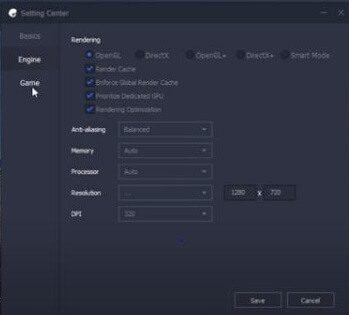
- Launch GameLoop Emulator (It will definitely get stuck at 98% again).
- Tap on the three horizontal line (Menu) icon and then click on settings.
- Under the settings, you will see three tabs; Basic, Game, Engine.
- Tap on the Engine tab.
- Once you click on that, you’ll see various options; OpenGL, OpenGL+, DirectX, DirectX+, and Smart Mode.
- To optimize the GameLoop engine for your PC (Doesn’t matter what specs it has), choose the OpenGL or DirectX under the Rendering option.
- On top of that, you should enable Render cache, Enforce Global render cache, Prioritize Dedicated GPU (Only if you have a dedicated Graphics installed), and Rendering Optimization.
- Furthermore, Set Anti-aliasing as Close. It will significantly enhance the performance.
- Set memory size as 1GB (If you have 2GB RAM in total) or set 2GB (If you have 4GB RAM in total).
- Set Resolution to lower than your actual screen resolution. The lower the resolution, the faster experience it will provide.
- Lastly, set DPI as lowest as available in the list.
With the above GameLoop engine optimization, the emulator should start loading quickly and error-free. Because you have optimized it according to your PC specs. If the GameLoop stuck at 98% loading still appearing then it is not due to a compatibility issue, you can next try deleting the temporary folder.
Delete Temp Folder
By default, GameLoop creates a temporary folder where it saves configured settings by the users. It helps run the emulator smoothly and avoids the need of consuming high resources for repeating tasks. GameLoop automatically creates it after a user installs the emulator on a PC. It creates the Temp folder for good purposes but sometimes it becomes the reason of GameLoop stuck while loading.
By simply deleting the Temp folder, things can again start working normally. Also, it doesn’t have any drawback, you can safely remove it. Here’s how to find the GameLoop Temp folder and delete it.
- Launch GameLoop on your PC.
- Go to Diagnosis options.
- Look at bottom of the Diagnosis option box to see the location of the Temp folder.
- Go to that location and delete all the files available inside.
- Restart the GameLoop emulator and the loading stuck issue should be gone.
With all such fixes, I am certain that you’ll have resolved the GameLoop Stuck at 98% loading issue.







