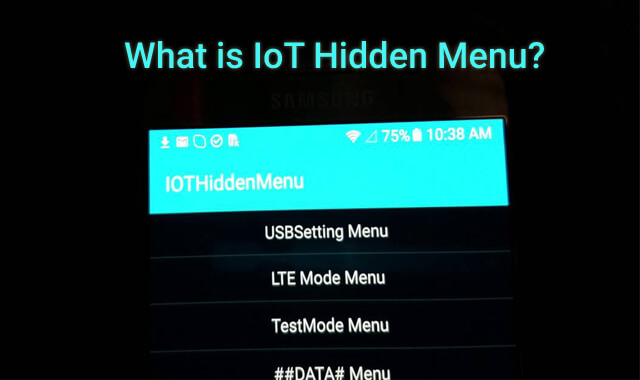
IoT Hidden Menu is kind of a secret setting that pops up when you dial some code on your Android phone. Since the beginning of Android, these types of hidden options, also known as easter eggs have been the part of the OS that we can still explore by performing a set of actions on particular marks. By default, these underground options have been added for Android users to explore and take advantage of in need.
The fact is massive users of Android still aren’t familiar with the IoT Hidden Menu and how they can access it. Even it has been available for ages, it still contains some fascinating options and also helps find hardware faults. In this article, we will uncover everything about the IoT Hidden Menu including the secret codes that perform specific tasks when you dial them. Sounds exciting? Let’s begin.
What is IoT Hidden Menu?
It is one of the easter eggs on Android that when uncovered, we get to see a couple of unique options mainly related to checking device condition. For checking device hardware faults, there are color and touch testing options for display, vibration testing, receiver testing, speaker testing, and more. Each of the hardware tests lets you thoroughly check for defects i.e For testing display touch, it tells to tap on different area on the screen.
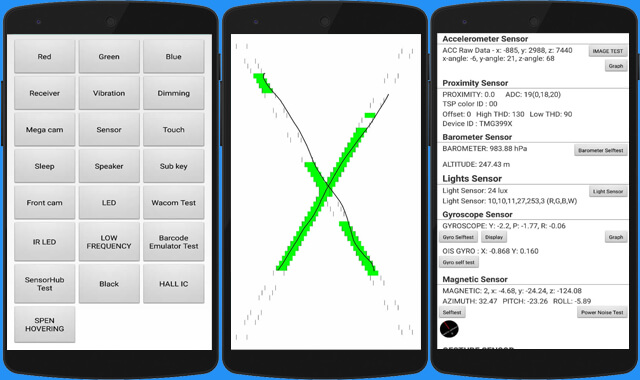
Also, there is a Sensor option which is incredibly useful because it shows the available sensors on your phone as well as their second to second stats. This way, you not only get to know how many sensors and what sensors your phone has but you also get to see whether they are working appropriately. Apart from these hardware diagnostic options, the IoT Hidden Menu also contains some system modification options such as Factory reset, Advance Network setting, etc.
The availability of these options under the IoT Hidden Menu can vary from device to device. Most of the options that we mentioned will be found on the majority of the latest Samsung Android phones. You can type *#0*# on the dialer on your phone to access the menu. In other Android phones, if nothing happens when you dial the code then it is likely that your phone doesn’t have IoT Hidden Menu enabled.
IoT Hidden Menu Features
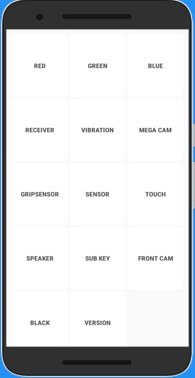
Before you get your hands on this secret setting, you probably want to know the features that it provides. Well, we have listed all the features below that are found in the IoT hidden menu.
- Red, Green, Blue. As soon as you unleash the menu, you will see these three options in the top row. These are helpful for checking whether color is properly appearing on the display. Upon clicking on any of them, your phone’s display will get completely covered with that color. Hence, you will be able to find pixel stuck type of issue if there are any on your phone.
- Receiver. It is one of the component on your Android phone that allows you to send or receive Android system or application events. By clicking on Receiver, an unknown sound will come out from your phone’s earpiece. If that happens, it means the receiver is working fine otherwise it is faulty.
- Vibration. Using this option, you can test the vibration on your Android phone. Upon clicking on it, your phone’s vibrator should be activated.
- Mega Cam. It will turn on the back camera with real HDR auto flash On and help you test the back camera performance.
- Gripsensor. It is one of the sensor on your phone that indentifies your physical touch i.e when you hold your phone. You can tap on it and hold your phone on hand to test whether Gripsensor is working okay.
- Sensor. This option will give you raw data about all the sensors on your phone including their stats of every second. You can also see some visual graph of accelerometer sensor as well as image test. In image test, you’ll be shown a picture of a dog.
- Touch. It will let you test display touch of your phone. Too many square boxes will be displaying that will turn green when you touch them. While you will be touching boxes, your finger’s movement on the screen will be highlighted with a black line.
- Speaker. Before you click on it, be ready to hear a beautiful song that you must have never heard before. This option basically lets you test the speakers of your Android phone.
- Sub Key. It allows to check whether your phone buttons i.e Volume up, Volume down, Power key are working fine. When you run this test, initially your phone will be displaying black color and will change upon taping buttons. If screen color changes upon clicking a button it means that the key is in working condition.
- Front Cam. Similar to the mega cam test, Front Cam option will let you test the performance of your phone’s front camera. When you run the test, the front camera will open with HDR Auto and flash ON (If your phone has it). After that, you can take a selfie to complete the test.
- Black. When you are in doubt about the black color appearance on your phone’s display is somewhere not usual, you can run this test to check.
- Version. This option will reveal the phone model and some other hardware details that aren’t much interesting or useful.
All these options will be found under the hidden menu in the latest Samsung Android phones. In old models, you might see some additional options such as Factory Reset, Network Tweaking setting, etc. These options no longer come in new models as these were not helpful and benefiting users hence Samsung removed them.
Also, unlike the usual Factory Reset, if you click on Factory reset option under the hidden menu, it will immediately wipe out all the data on your phone without asking for confirmation. So, be aware of this before you click on Factory reset from the hidden menu.
Alternative of IoT Hidden Menu
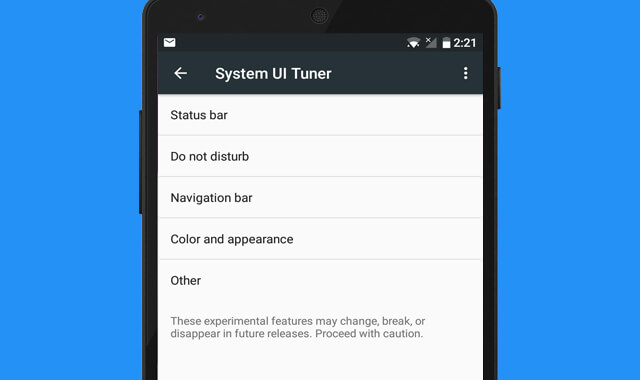
Similar to IoT Hidden Menu, there is System UI Tuner that is known for modifying Android’s certain interfaces. It is a hidden setting that Google has implemented for Android users starting from the Marshmallow Android version. It mainly contains experimental features and some of its features have already turned out to be really useful that now almost every new Android phone comes with i.e Do Not Disturb mode.
System UI Tuner is basically for explorers who are curious to get their hands on new features early that could become part of the Android OS officially in the future. Also, because it contains testing and experimental features, some phone brands such as Samsung, LG have excluded this from their custom Android builds. All smartphone brands are free to add or exclude it if they are not fine with it.
How to Enable System UI Tuner on Android
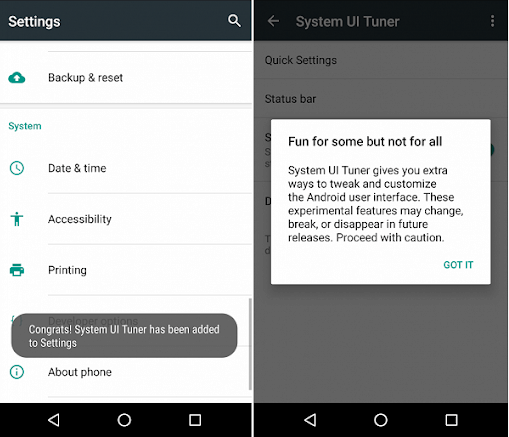
If you want to check whether System UI Tuner is available on your phone, you will have to follow a similar process like accessing IoT hidden menu. But you don’t have to dial any code, instead, you have to tap on a particular mark to enable it. Here’s how to enable System UI Tuner on Android.
- Unlock your phone’s screen.
- Swipe down with two fingers to access full control center.
- Then tap and hold the gear icon for 3 seconds.
- Once your phone vibrates and you start seeing a little wrench icon beside the setting, you are all set.
- Now go to phone settings, scroll down to bottom.
- You will find the System UI Tuner option below the Developer options.
- Click on it and explore what it has to offer. Done.
Once you enabled the System UI Tuner, now you can modify the battery icon, show hours and minutes in the clock, customize the status bar, show the embedded battery percentage, etc. Also, there is a Power notification control option that features 0 to 5 levels.
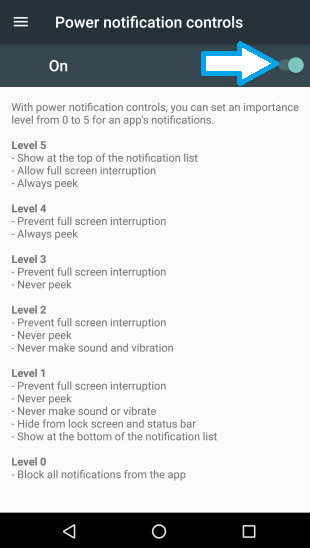
This helps control the app notifications to a level that you want. For example, when you are working and don’t want to get distracted by app notifications on your phone, set the level 0 or 1 in Power notification control. Remember, the lower levels will prevent max notifications while higher levels allow minimum notifications.
Android Secret Codes That Performs Specific Tasks
Now you already know about two of the hidden settings on your Android phone but you still probably don’t know about the hundreds of hidden secret codes. These codes are programmed and added to the core that we are going to share here. Upon dialing the combination of codes, you can perform specific tasks without even doing it from the usual way i.e the available interface.
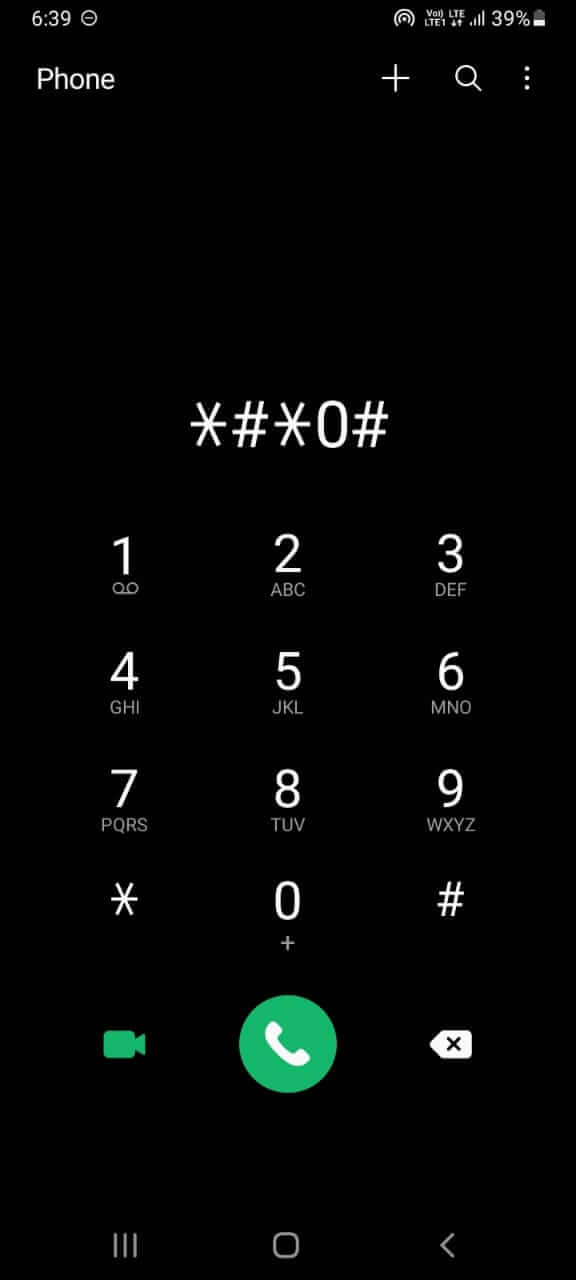
Before you dial any secret code shared below, make sure you read the outcome carefully since some codes can perform system modification. Here are the useful Android secret codes that you can try.
| Code | Outcome |
|---|---|
| *#06# | Display IMEI Number |
| *#0228# | Shows Battery status |
| #3282727336*# | Data Usage Status |
| *#9090# | Diagnostic Control |
| *#*#4636#*#* | Check Phone, battery, and more Info |
| *#7465625# | Know the Device Lock Status |
| *#*#34971539#*#* | Open Camera Details |
| *#*#7594#*#* | Turn Off the Phone |
| *#*#0*#*#* | Run Display test |
| *#*#1472365#*#* | Run GPS test |
| *#*#0588#*#* | Run Proximity sensor test |
| *#9900# | Access System Dump mode |
| *2767*3855# | Perform Factory Reset |
| *#*#7780#*#* | Perform Soft Factory Reset |
| *#*#0842#*#* | Run Backlight test |
| *#44336# | Display Software information |
| *#*#0289#*#* | Run Sound test |
| *#*#0842#*#* | Perform Vibration test |
| *#*#3264#*#* | Display RAM Details |
There are hundreds of secret codes instilled on your Android phone but we have listed only the useful ones. So try them and explore the hidden programmed codes.
IoT Hidden Menu FAQs
IoT Hidden Menu is not the hottest topic and neither there is a knowledge base on it. Considering that, you probably have questions in your mind about it. Well, don’t worry as we will be answering the most frequently asked questions related to it here.
IoT Hidden Menu is a hidden setting on Android phones that contains some useful features. By accessing that, we can run various diagnostic and find possible defects on the hardware level. Besides that, we can also see the available sensors on the phone as well as their status of second to second. In old phones, the menu also contains an Advanced network setting, Factory reset option, etc.
How to Open IoT Hidden Menu on Android?
To launch IoT Hidden Menu on your Android phone, you first need to open the dialer app and then dial *#0*#. As soon as you enter the last symbol of the code, the IoT Hidden Menu will pop up on your screen.
Is IoT Hidden Menu available on all Android phones?
No, it founds mainly in Android phones from Samsung. To confirm whether the hidden menu is there on your phone or not, type *#0*# on the dialer app. Perhaps, nothing will happen upon dialing the code if your Android phone brand is not Samsung.
How can I access IoT Hidden Menu on Non Samsung Android phones?
We can access similar features to IoT hidden menu on Non-Samsung Android phones via System UI Tuner. It is a hidden setting that Google has implanted in Android from the beginning of the Marshmallow Android version. It does contain numerous options to customize Android certain interfaces that aren’t already provided in the phone settings.
We can enable System UI Tuner by swiping down the control center with two fingers and then tap and hold the gear icon until a little wrench icon appears beside it. After that, we should go to phone settings and there should be the System UI Tuner below the Developer options.
Conclusion
IoT Hidden Menu is not a new thing in the Android ecosystem. It has been in our Samsung Android phones since the early Android versions like KitKat and Jelly Bean. Unlike the other easter eggs i.e the hidden developer option, the IoT Hidden Menu is less known but it can be quite useful for many. From showing hardware details to help to find hardware defects, it is all there in it.
Also, the secret codes that we shared are great shortcuts to perform certain tasks without using the available interface. Knowing the important secrets codes will always save your time in locating or accessing the features. Moreover, if you are not a Samsung Android user then there is System UI Tuner for you. It is as cool as IoT hidden menu and comes with extensive useful features.
So, that’s it. Hopefully, now you are pretty much clear about everything related to IoT hidden menu and what is it? If there is still anything you are doubting, make sure to ask in the comments below.







