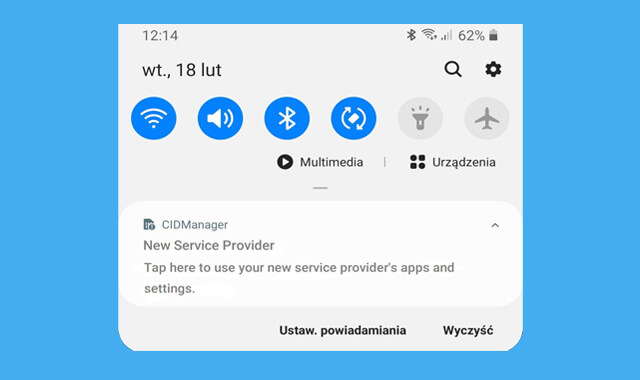
What is CIDManager? Fix New Service Provider Notification.. CIDManager is a new type of system app that recently has started to pop with a New Service Provider Notification on Samsung phones i.e S9, S10e, etc. The notification from CIDManager explains the urgency to reset the phone because of the service provider change by the owner. It suggests resetting so that the settings and configuration that were added can be erased since that was only appropriate to the previous provider, not the current one.
While many users don’t want to follow the instruction and reset, the CIDManager will unlikely to stop sending New Service Provider Notification until the instruction is executed. But we can silent the notification with some workaround. So, in this article, we are gonna talk about CIDManager i.e What is it and how to fix the new service provider notification. Now, without further ado, let’s begin.
What is CIDManager?
CIDManager is a Samsung system app that is not officially part of the stock ROM but gets delivered to some specific users with specific phone models and conditions via updates. It basically helps in delivering the correct country-specific firmware update via OTA by checking the carrier network operating on the phone. It ultimately helps the end-user get the right firmware configured predicated on the carrier network active.
Moreover, it also continuously monitors the service provider on the phone i.e downtime, changes, etc, and notifies the user about it with further steps that are required for the proper functioning of apps and services with the service provider. For example, CIDManager notifies the user to re-configure the firmware by resetting the phone whenever there is a change in the service provider.
This way, the apps and settings that were added for the previous provider can be erased and re-added with apps and settings that are appropriate to the new provider.
Fix CIDManager New Service Provider Notification
CIDManager is highlighted for the notification that it sends to users when detected new service provider on phone. Also, sometimes it keeps sending the notification even when proper instruction is followed after changing the service provider.
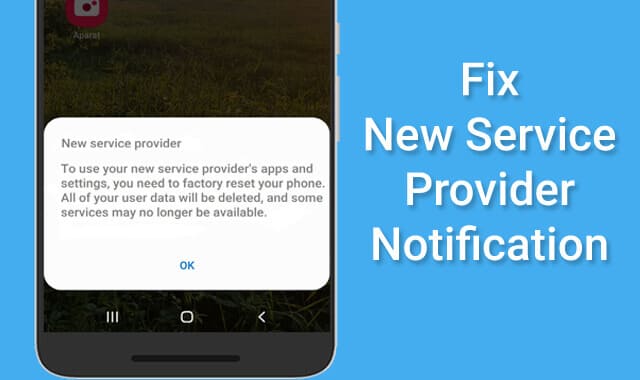
In the first notification, it says “Tap here to use your new service provider’s apps and settings“. When we tap on it, it later says “To use your new service provider’s apps and settings, you need to factory reset your phone. All of your user data will be deleted, and some services may no longer be available“.
All in all, the notification looks important and users should follow the instruction provided to permanently dismiss it. However, in case if you don’t want to reset but at the same time want to get rid of the notification, there are some workaround that you can apply.
1. Silent CIDManager Notification
CIDManager New Service Provider notification can’t be revoked because it is a system app. All its notification control is greyed out means those can’t be modified. But we can silent the notification to make it less disturbing. The new service provider notification will come with no sound. Here’s how to silent the CIDManager notification.
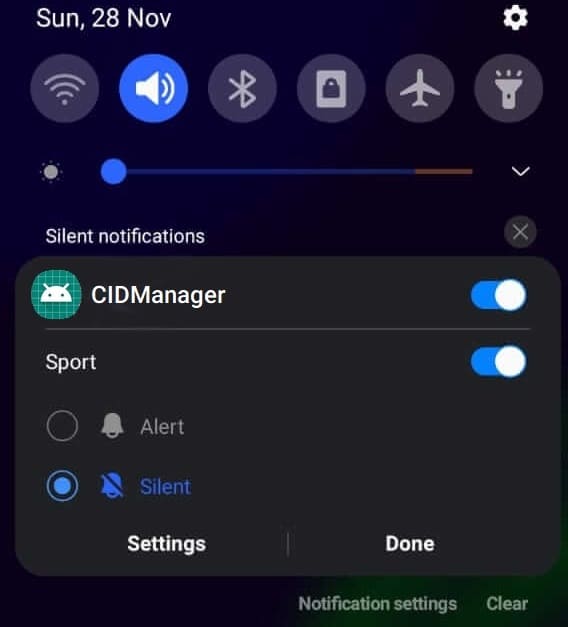
- Firstly, unleash the notification section by swiping down.
- Tap and hold on the “New Service Provider” notification to access quick settings.
- From the quick notification settings, shift from “Alert” to “Silent”.
- After that, click on Done.
This will mute the notification from CIDManager and you will no longer get disturbed several times a day.
2. Uninstall CIDManager App Updates
It has been identified that the new service provider notification from CIDManager is happening after updating to the latest version. On some phones, it only got available after updating software. So, there is a high possibility that by uninstalling the CIDManager app update, we will be able to fix the new service provider notification. Here’s how to uninstall CIDManager app updates.
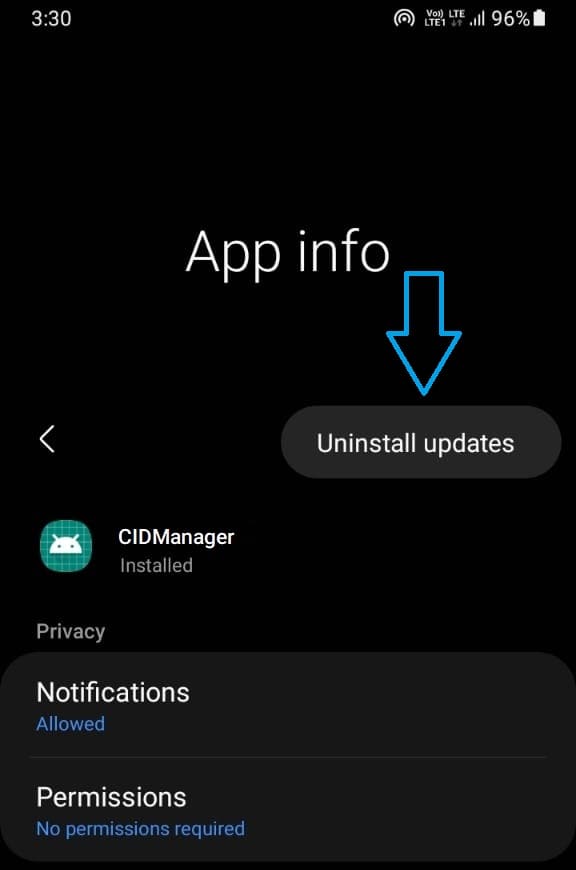
- Open the “Settings” from app drawer.
- From settings, click on Apps.
- Search for CIDManager using the search tool.
- Once found, click on it.
- Click on the three dots on top right.
- Then select Uninstall updates.
- Click OK to confirm.
This will replace the CIDManager with the factory version and all the data that it has acquired will be erased. This solution will definitely solve the new service provider notification from CIDManager if it was caused due to any bug on the latest update.
3. Clear CIDManager App Cache
Just like any other app, CIDManager builds up its cache data by running on the phone. One of the reasons behind the irritating notification that it sends regarding the service provider change could be the outdated cache that it using. If you have not cleared its cache data since you’ve changed service provider on your phone, then now is the time. It has worked for some people, so it is worth giving a try.
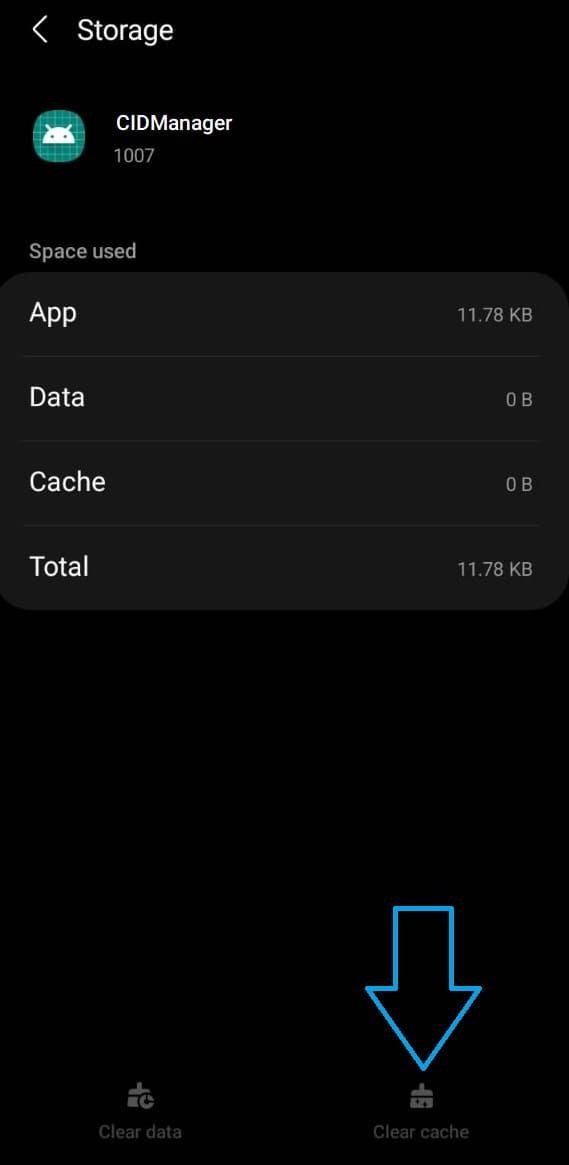
- Open the Settings.
- Go to Apps.
- Use the search tool and search CIDManager.
- Once found, click on it.
- First, click on Force stop to kill its processes.
- Then click on Clear cache.
- After that, reboot the device.
Note: Make sure you reboot the device after force-stopping and clearing the cache. This way, the CIDManager will immediately start and rebuild the new cache.
If so far the solutions above have not worked out for you then there are two last workarounds that will definitely solve the new service provider notification issue. These are advanced solutions so follow very carefully.
4. Disable CIDManager App
CIDManager is a critical system app, disabling it can cause further internal issues on your Android. Also, it is not recommended to disable it. But if the problem it causing is more serious to you then you can take a chance and disable it the safe way.
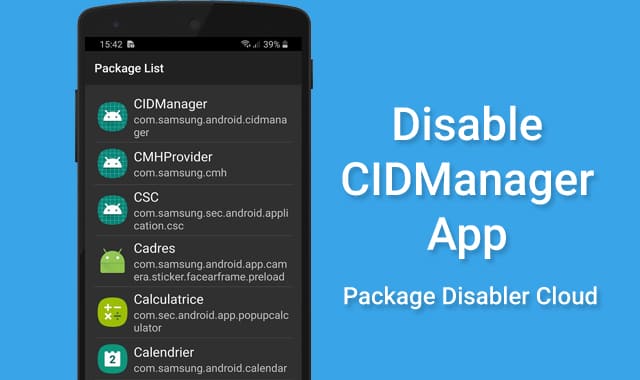
Package Disabler Cloud is a friendly app that allows safely disabling system apps on Samsung phones. We have tested it on our own phone and it has worked just fine. Here’s how to disable the CIDManager app using Package Disabler Cloud.
- Assuming you’ve already installed Package Disabler Cloud.
- Launch it from the app drawer.
- Allow permissions it asks for.
- From the list of packages showing, find CIDManager.
- After that, click on it.
- Then click Disable.
- Click on OK to confirm.
- Done.
After following the steps, reboot your device to make sure everything works okay. Disabling CIDManager should permanently solve the new service provider notification.
5. Safely Uninstall CIDManager App
Another way to safely get rid of the CIDManager app is by using System app remover. It is popularly known for uninstalling system apps with safety. Also, this app can be used for free but requires root permission. Here’s how to uninstall the CIDManager app safely.
- Download & Install System app remover.
- Once installed, launch it from app drawer.
- Grant root access when asked.
- Locate the CIDManager package (com.samsung.android.cidmanager).
- Once found, click on that to select.
- Click Uninstall button.
- Click Yes to confirm.
- Done.
This will safely uninstall the CIDManager app from your phone. However, in case if something wrong happens after uninstalling, you can always restore it from the Recycle bin. Yes, it is one of the most prominent features of System app remover that allows a one-click restore for uninstalled system apps.
CIDManager FAQs
We know you still have a lot of questions regarding CIDManager. Well, not to worry because here in this section we are going to answer them one after one in detail.
Is it Safe to Uninstall CIDManager App?
CIDManager is a system app that is not officially part of the stock ROM. Most users have got it installed via OTA update. So, being a system app, it is not recommended to uninstall it from your phone. Uninstalling it can cause problems and your phone could become unstable. However, certain apps and services that rely on CIDManager will no longer function properly. And this can create further internal problems.
But you can still try the safe uninstallation process that we have provided above. And see how your Samsung phone reacts. Every phone configuration is different, uninstalling or disabling CIDManager might not create any further issues in your case.
Is CIDManager a Virus or Malware?
No, CIDManager is not a virus or malware, it is a system app that many Samsung phones i.e S9, S10e, etc have received via OTA updates. Its purpose is to identify the carrier network to help the phone user get the right firmware updates. It also monitors carrier network changes, downtime, etc.
And also notifies when there is a poor configuration for the service provider such as removing old apps and services that was only appropriate to the old service provider, not the current one that is active.
What Permissions CIDManager Requires?
CIDManager requires only “Phone” permission and that is too controlled by the Android system, we cannot modify that. The permission is checked by us on the factory-installed version. A more updated version could require additional permissions. You can check what permissions are allowed to CIDManager on your Samsung phone by yourself.
- Go to Settings>Apps.
- Search for CIDManager.
- Click on it to go to app info.
- Select Permissions to see.
What is CIDManager Notification?
CIDManager is popularly known for sending the new service provider notification. This CIDManager notification is caused whenever there is a change in the service provider. It suggests resetting the phone to remove the apps and services related to the previous service provider. Because those were only appropriate to the old provider, not the current one.
Conclusion
CIDManager is a newly introduced system app mainly found in Samsung phones, especially in S series or models. One of the main reasons why it has been recently the talk of the town is it sends a notification regarding service provider change. While the notification is valid and comes for a reason, it irritates users several times a day. Some have to change their phone just to get rid of the CIDManager notification.
Also, the CIDManager notification sticks around even after executing the instruction it suggests. There is probably some bug that causes the CIDManager notification multiple times a day. Well, fortunately, there are working solutions out there. Such as, we can silent its notification. If nothing works out, we can lastly disable or safely uninstall it with the apps.
So, that’s it about the CIDManager app. Hopefully, all your queries are answered now and you have got a clear explanation of CIDManager. If there is still anything you want to know, just comment below.







